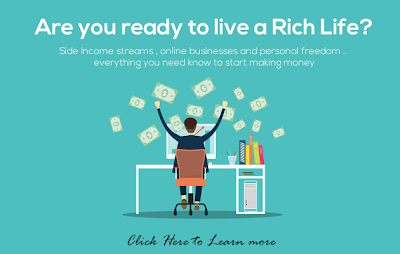Gohar Design
Learning from what Web has to offer
Sunday, May 3, 2015
Saturday, January 31, 2015
Start Earning Online with Passive Income
How to get rich on the internet easily? How to make tonnes of money with your website? How to get money without money? How to create and monetize your digital assets like websites, social media profiles etc? These are the basic questions that arise when most bloggers and web entrepreneurs are beginners.
And so far you have not found satisfactory answers, then know that I have good news and bad news for you. The bad news is that it is simply impossible to make quick and easy money on the internet and most of them are scams and time busters. And the good news is that you too can get rich on the internet but first you must learn and be able to do a number of things. You must also know and use a number of tools, tools without which your success will be compromised from the start. To Making Money With Your Site (monetize) you need to understand the process and systems.
To Learn more go to my Digital Consultancy website
Tuesday, April 24, 2012
Installing Wordpress | Easy tutorial
I was afraid to use WordPress because I thought it might be very difficult and downloaded dozens of eBooks to get me started but never actually read event one of them because of there sizes. However somehow i managed to install WordPress and that got me started to learn WordPress by itself . It was never difficult.
These setting are for WordPress.org not .com
Step 1: Download and unzip the WordPress package from http://wordpress.org/download/.
Step 2: Buy a Domain and Hosting
Step 3: Open your Web server setting panel (e.g cpanel - this will be emailed to you after buying hosting)
> Go to SQL Database Setting
> Create New Database (just name it anything)
> Add New User and Password
> Finally add user to database
> Check all privileges and save it
Step 4: Upload the WordPress files in the desired location on your web server (use web root) e.g. http://example.com/
> make permissions to 775
Step 5: Run the WordPress installation script by accessing wp-admin/install.php in a web browser.
> If you installed WordPress in the root directory, you should visit: http://example.com/wp-admin/install.php
> If you installed WordPress in its own subdirectory called blog, for example, you should visit: http://example.com/blog/wp-admin/install.php
> Configure Database settings (just add the username, user and password)
Its done ! you have installed Wordpress. for complete details visit http://codex.wordpress.org/Installing_WordPress#Using_cPanel
These setting are for WordPress.org not .com
Step 1: Download and unzip the WordPress package from http://wordpress.org/download/.
Step 2: Buy a Domain and Hosting
Step 3: Open your Web server setting panel (e.g cpanel - this will be emailed to you after buying hosting)
> Go to SQL Database Setting
> Create New Database (just name it anything)
> Add New User and Password
> Finally add user to database
> Check all privileges and save it
Step 4: Upload the WordPress files in the desired location on your web server (use web root) e.g. http://example.com/
> make permissions to 775
Step 5: Run the WordPress installation script by accessing wp-admin/install.php in a web browser.
> If you installed WordPress in the root directory, you should visit: http://example.com/wp-admin/install.php
> If you installed WordPress in its own subdirectory called blog, for example, you should visit: http://example.com/blog/wp-admin/install.php
> Configure Database settings (just add the username, user and password)
Its done ! you have installed Wordpress. for complete details visit http://codex.wordpress.org/Installing_WordPress#Using_cPanel
Monday, April 16, 2012
Center Post Title in New Blogger Templates
In this tutorial, I'll explain how you can change the alignment
(position) of the post title. By default, post title aligns to left but
you can change it to center as well.This tutorial will work on all those templates.
Just open the Template tab -> Edit HTML button.
Then find (Ctrl + f) the following code:
-----------------------------------------------------
and REPLACE it with the following one:
-----------------------------------------------
-----------------------------------------------------------------------------------------
Click the PREVIEW button and you'll see that the post title is now centered. After that save your template and enjoy :)
Just open the Template tab -> Edit HTML button.
Then find (Ctrl + f) the following code:
-----------------------------------------------------
]]></b:skin>and REPLACE it with the following one:
-----------------------------------------------
h3.post-title { text-align:center; }
]]></b:skin>-----------------------------------------------------------------------------------------
Click the PREVIEW button and you'll see that the post title is now centered. After that save your template and enjoy :)
Adding Home - Next - Previous picture buttons in Blogger
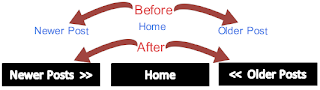 You can customize your Home, Previous and Next Links in Blogger but adding pictures instead of links. This can be very useful sometimes because it can aid easy navigation for your viewer.
You can customize your Home, Previous and Next Links in Blogger but adding pictures instead of links. This can be very useful sometimes because it can aid easy navigation for your viewer. Step 1:
Log in to your Blogger Dashboard and Navigate to Layout > Edit HTML and checked the Expand Widget Templates Check box.
Step 2:
Find the highlighted code below and Replace it with code next to it:
- Replace <data:newerPageTitle/> for Next Post with <img src='YOUR-IMAGE-LINK' alt='Next Post' />
- Replace <data:olderPageTitle/> for Older Post with <img src='YOUR-IMAGE-LINK' alt='Previous Post'/>
- Replace <data:homeMsg/> for Homepage with <img src='YOUR-IMAGE-LINK' alt='Home' />
Hope this post will be helpful for all blogger newbies. If you need any other customization then feel free to ask in comment form below.

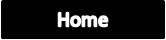
How to center Header in Blogger
Sometimes your Header image is not as wide as the rest of your blog, and let’s face it, it looks lousy just hangin out on the left. It is really easy by the way :)
Step 1: Upload your Header image. (assuming that you know how to upload header image)
Step 2: Go to your Template Designer > Advanced > Add CSS (see below), and add this code:
.header-outer {
margin-left:90px;
}
margin-left:90px;
}
Now you will need to adjust the “90″ value, depending on how large your header is, and how wide your blog is, so just play with the number until it looks right. (smaller #s will move your header to the left, and larger #s will move your header to the right)
LOVED THIS POST ? For more valuable tips and Freebies visit Sensible Web Guide
LOVED THIS POST ? For more valuable tips and Freebies visit Sensible Web Guide
Subscribe to:
Comments (Atom)